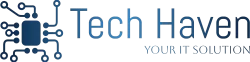clean up your outlook inbox in 10 minutes by 5 easy steps given below!!!
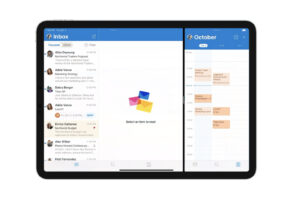
Lets be honest: opening your outlook inbox can feel like stepping into digital chaos. Whether its’s unread newsletter , forgotten promos, or endless email threads, its easy to feel buried. The good news? You don’t need hours to get your inbox back on track- just 10 minutes and a game plan.
In this quick guide, I’ll show you simple, no- nonsense steps to clean up your outlook inbox fast, without getting overwhelmed. Ready? Set a timer, and lets get started!
-
Start with a quick sweep(2 minutes)
First things first : tackle the low- hanging fruit.
- Open outlook and sort your inbox by “from”.
- Identify obvious clutter like :
- Old newspaper
- Promotions
- Notifications ( social media alerts, online orders)
Select and delete or move these in bulk. You’ll be amazed how many emails you can clear in just 2 minutes when you focus on one sender at a time.
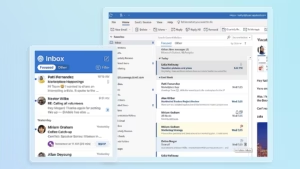
-
Use outlook’s ‘sweep’ feature (2mintues)
Outlook has a handy sweep tool that can automatically delete or move emails from specific senders.
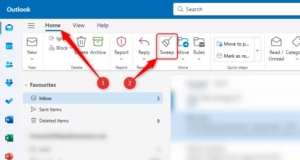
- Go to outlook web (outlook. Com ).
- Click on a email, and at the top, hit sweep.
- Choose option like:
- “delete all from [sender]”
- “keep latest and delete the rest”
It’s a fast – track way to clean up recurring emails without doing it manually every time.
-
Unsubscribe from what you don’t read ( 2 minutes)
Every inbox has dead weight. If you’re deleting emails from the same sender every week, its time to unsubscribe.
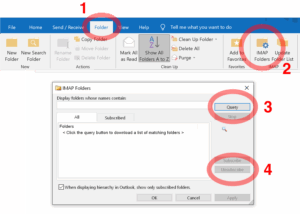
- Search for “unsubscribe” in the search bar to surface newsletter-type emails.
- Open one and hit the unsubscribe link (usually at the bottom).
- Bonus: some versions of outlook will automatically shown an “ unsubscribe” button at the top of these emails.
Fewer subscriptions= fewer future emails= a cleaner inbox for good.
4. Flag or categorize important emails (2minutes)
you’re not just deleting here – you’re organizing too.
- Use flags or stars to mark important emails you need to follow up on.
- Apply categories or color-coding (e.g., read for urgent, blue for personal).
This helps you spot critical emails fast and keeps your inbox from becoming a jumble of random stuff.
-
Set up rules for future peace ( 2 minutes)
Think of rules as your inbox assistant that runs 24/7.
- Right-click an email and choose “rules>create rule”.
- Set condition like:
- Emails from your gym= move to “promotions”
- Work reports= move to “projects”
A few well- placed rules today= a smoother inbox tomorrow.
Optional: Advanced tips for power users
Feeling confident? Try these extra tricks:
- Archive old emails: if you have stuff older than 6 months, use the archive option to declutter while keeping records.
- Search folders: create custom folders that automatically gather specific types of emails (like all attachments in one place).
- Use focused inbox: turn on focused inbox to automatically separates important mail from the noise.
Final thoughts: your 10- minute inbox makeover
Inbox cleaning doesn’t have to be a full- day project. With a focused 10- minutes session- and a bit of on going maintenance- you can keep outlook working for you, not against you.
Tips: Add a 5- minutes inbox tidy-up to your weekly routine. Trust me, future you will be grateful.
Ready to hit the clutter? Start your timer and take back control of your inbox today!
If you’re also looking to speed up your windows 11 laptop, don’t miss our blog with 5 simple tips-https://tech-haven.ca/2025/05/08/5-easy-ways-to-speed-up-a-slow-windows-11-laptop-it-service/