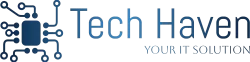How to Connect Your Printer to a Network: The Complete Step-by-Step Guide.
Connecting your printer to a network might seem like a tech challenge, but it doesn’t have to be. Whether you’re setting it up at home, in a small office, or as part of a larger team, learning how to connect your printer to the network efficiently is a skill that saves time, effort, and frustration. In this complete guide, we’ll walk you through everything—from understanding the types of network connections to troubleshooting issues—so you can start printing smoothly in no time.

📌 Why Network-Connecting Your Printer Matters
In today’s wireless world, connecting your printer to a network unlocks convenience and flexibility. Instead of plugging it directly into your laptop or computer every time you need to print something, a network printer allows multiple devices to print wirelessly from anywhere in the same Wi-Fi zone.
For businesses, this means better workflow. For home users, it means you can print from your phone while lounging on the couch. Convenience? Check.
🖨️ Types of Network Printer Connections
Before you get started, let’s break down your options. There are typically three ways to connect a printer to a network:
- Wi-Fi (Wireless) Connection
- Ethernet (Wired) Connection
- Bluetooth or USB for Limited Network Use
For this article, we’ll focus primarily on Wi-Fi and Ethernet connections, as these are the most common methods for home and office setups.
📶 What You Need Before Starting
To avoid running into setup snags, make sure you have the following:
- A wireless router or access to a wired Ethernet network

- Your printer manual or model number
- A smartphone, tablet, or computer
- The Wi-Fi network name (SSID) and password
- Printer software or app (usually available on the manufacturer’s website)
Once you’ve got those on hand, you’re ready to dive into setup mode.
🔧 How to Connect a Printer to Wi-Fi
Wi-Fi setup is the most common and user-friendly option. Here’s a general process that works for most printers, although your specific model may vary slightly.
- Use the Printer’s Control Panel
Most modern printers have a small display screen with a menu system.
- Go to Settings or Network Settings
- Select Wireless Setup Wizard
- Choose your Wi-Fi network from the list
- Enter the Wi-Fi password
- Wait for a confirmation message (something like “Connected Successfully”)
- Use WPS (Wi-Fi Protected Setup)
If your router and printer both support WPS:
- Press the WPS button on the router
- Within 2 minutes, press the WPS button on the printer
- The devices will connect automatically—no password needed!
- Use Manufacturer Software or Mobile App
Brands like HP, Canon, and Epson offer dedicated apps that make it super simple:
- Download the app (e.g., HP Smart, Epson Connect, Canon PRINT)
- Let the app detect your printer
- Follow the prompts to connect the printer to Wi-Fi
🔌 How to Connect a Printer Using Ethernet (Wired Network)
Prefer stability or setting up a printer for a larger office? Ethernet is your best friend.
Here’s how to do it:
- Plug one end of an Ethernet cable into the printer’s LAN port.
- Plug the other end into your router or network switch.
- Turn on the printer.
- Use your computer to install the printer driver (most systems auto-detect it).
- Print a network configuration page from the printer to check IP address and connectivity.
Now, your printer is part of your wired network. Simple, right?
💻 Adding a Network Printer to Your Computer
Once your printer is connected to the network, your computer needs to find it.
For Windows:
- Go to Settings > Devices > Printers & scanners
- Click Add a printer or scanner
- Wait for your printer to appear in the list
- Select it and click Add Device
For macOS:
- Go to System Settings > Printers & Scanners
- Click the + button
- Choose your network printer from the list
- Click Add
Your printer should now be available to print from any app or software!
📱 Printing from Mobile Devices
Most printers today support mobile printing—perfect for people on the go.
Use Air Print (iOS):
- Make sure your iPhone/iPad and printer are on the same Wi-Fi
- Open the document or photo
- Tap Share > Print
- Select the printer and print!
Use Google Cloud Print or Manufacturer Apps (Android):
- Download your printer’s app from the Play Store
- Follow the in-app setup process
- Print directly from your phone or tablet
Note: Google Cloud Print has been discontinued, so rely on native print services or manufacturer apps.
🛠️ Common Troubleshooting Tips
Even the best tech can throw a tantrum. Here’s how to handle typical hiccups:
- Printer not showing up? Restart both your printer and router.
- Weak Wi-Fi signal? Move the printer closer to the router.
- Wrong IP address? Check printer settings and update on your computer.
- Driver issues? Reinstall the latest drivers from the printer’s website.
🔄 Switching Printers Between Networks
Need to change Wi-Fi networks? No problem.
- Reset network settings on the printer (usually found under Settings > Reset)
- Follow the Wi-Fi setup steps again with the new network
- Update the printer connection on your computer and mobile devices
Easy, flexible, and no need for tech support.
🔐 Network Security for Your Printer
Printers are part of your network, so protecting them is crucial.
- Change the default admin password
- Disable remote access if not needed
- Update printer firmware regularly
- Use a guest network for printing if others will connect
Better safe than sorry!
🔄 Reconnecting a Disconnected Printer
Printers sometimes lose Wi-Fi for silly reasons. Reconnecting is straightforward:
- Restart your printer and router.
- Re-enter your Wi-Fi credentials via the control panel.
- Use your manufacturer’s app for automatic reconnection.
- Reinstall the printer driver if needed.
Still stuck? Refer to your printer’s network test report—most models can print this page from the settings menu.
✅ Best Practices for Reliable Network Printing
Here are some final golden rules for smooth printing every time:
- Place your printer within good Wi-Fi range
- Use static IP addresses for office printers
- Update drivers regularly
- Print a test page monthly to catch early issues
- Label your printer’s network name, especially if you have multiple printers
🏁 Conclusion
Connecting your printer to a network might seem like a tech mountain, but once you know the path, it’s a smooth hike. Whether you go wireless with Wi-Fi or stick to a wired Ethernet setup, the key is preparation, understanding your device, and following a few logical steps.
With this guide, you’ve got everything you need to set up your printer confidently, avoid common pitfalls, and enjoy fast, efficient, and wireless printing from anywhere in your network.
So go ahead—ditch the cables, take control of your tech, and print with ease.